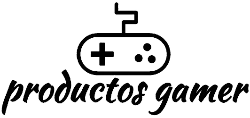Are you tired of poor audio quality on your streams or videos? Want to take your content to the next level with clear and professional-sounding audio? Look no further than the HyperX SoloCast USB Microphone. In this blog post, we’ll take a closer look at the benefits of this microphone and why it’s an excellent choice for streamers and content creators of all levels.
You might also be interested in: This Logitech could be your next gaming mouse
Benefits of HyperX SoloCast
The HyperX SoloCast USB Microphone offers a number of benefits that make it a standout option in the crowded market for streaming equipment. One of the biggest benefits of the HyperX SoloCast is its plug-and-play feature. It can be used with devices that have a USB port, such as a PC, PS4, PS5, or Mac, making it a smart choice for gaming streamers, unlike some other microphones that need extra software or drivers to be installed. This makes it easy to set up and start using, even for those who are new to streaming.
Another benefit of the HyperX SoloCast is its high-quality audio. The cardioid polar pattern of the microphone helps to cut down on background noise and pick up clear, crisp sound. This makes it perfect for streaming because it makes sure that your audience can hear you clearly and without any distracting background noise. The SoloCast also has a built-in mute button, which allows you to turn off the microphone quickly and easily when you need to.

The HyperX SoloCast USB Microphone is versatile in both its applications and its compatibility. It works with a lot of different programs, like Discord, Streamlabs OBS, OBS Studio, and XSplit, so it’s easy to add to your current setup. The microphone gives the impression of being lightweight and compact, making it easy to take with you on the go.
Design of HyperX SoloCast
This microphone was made from the ground up to be as simple as possible, which is something that a lot of Zoom-bound workers probably want. This is a USB microphone with a mute switch, and that’s all there is to it.
The mic is in a black metal pop filter, and the bottom half is made of metal and hard plastic. Nothing wobbles or feels out of place. You don’t have to worry about putting this in a suitcase or (gently) throwing it in a backpack.
The microphone is strong and durable, but the stand is not. The HyperX SoloCast has a flimsy plastic stand with a ring mount around the mic below the logo. The stand’s rubberized base is nice, but the stem and hinge bend and flex too much when I adjust the microphone’s position. If you’re just going to leave it on a desk, it’s fine, but in a more demanding environment, you may want something more substantial.
The HyperX SoloCast USB Microphone is also great because it can be screwed onto a boom arm that can be attached to a desk. This means that you can place the microphone at the best angle for your recording or streaming setup. This will make sure that you always get the best sound quality.

What are the specifications?
The HyperX SoloCast USB Microphone comes in a sleek and stylish package. Inside the box, you will find the microphone itself, a USB-C to USB-A cable, and a user manual. Because there are no other ports, you will be unable to plug in a pair of headphones. The dimensions of the product are 17.4 x 9.7 x 7.8 cm, and it weighs 261 g. In terms of technical specifications, the SoloCast has a frequency response of 20 Hz–20 KHz and a sensitivity of 6 dB (V/Pa at 1 kHz).
How does it sound like?
The HyperX SoloCast condenser capsule records 16-bit audio at 48 kHz. Mic audio is mostly accurate across the vocal spectrum. This microphone allows you to speak clearly regardless of your voice pitch.
Stay close to 40.64 cm to get clean audio. The microphone is sensitive, so avoiding echo may require some effort, depending on your environment.
Using the Mic in Windows
The HyperX SoloCast USB Microphone also has software for Windows that lets you adjust the audio settings to your liking. The HyperX NGenuity software is a user-friendly interface that allows you to adjust the microphone volume, mute button, and quick access to Sound Devices in Windows.
To use the software, you first need to download it from the HyperX website and install it on your computer. After the software is installed, you can use the USB cable to connect the SoloCast microphone to your computer and open the software. The software will automatically detect the microphone, and you will be able to access the settings and adjust them according to your needs.
It’s also important to note that HyperX SoloCast is firmware updatable, which means that it can be updated with the latest features and improvements to make sure that you always have the best audio quality. To perform a firmware update, you need to connect the microphone to your computer via USB and run Hyper NGenuity software. If necessary, the software will recognize the microphone and walk you through the steps of updating the firmware.
Using the Mic in MacOS
The HyperX SoloCast USB Microphone works perfectly with Mac computers, which makes it a simple and convenient choice for people who make videos or other content. Setting up the microphone on a Mac is a straightforward process that can be completed in just a few steps. Once you connect the microphone, your Mac should recognize it and let you choose it as the input device in your audio settings.
You can access your audio settings by going to System Preferences > Sound > Input. The SoloCast microphone should be listed as an option in the input devices; select it and make sure it’s set as the default input device. Once the microphone is set as the default input device, you can use it with any software or app that requires an audio input, such as Zoom, Discord, or any other video conferencing software.
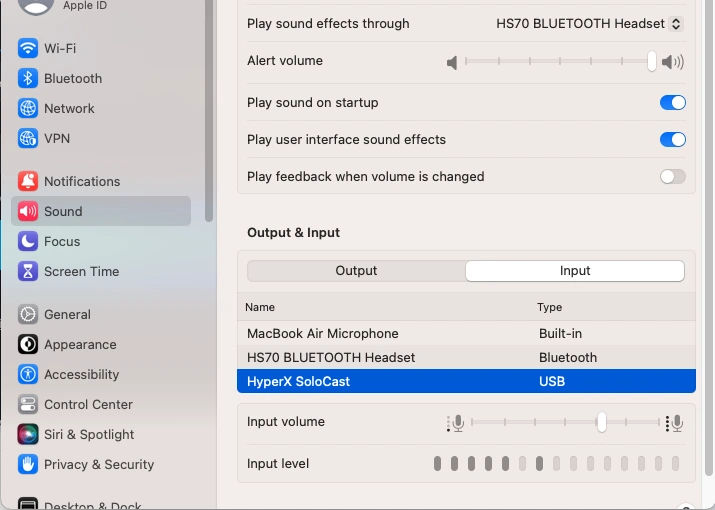
Unfortunately, HyperX NGenuity is not currently compatible with MacOS.
Using the Mic in PlayStation
The HyperX SoloCast USB Microphone can also be used with a PlayStation 4 or PlayStation 5. Once the microphone is connected, you will need to go to the settings menu on your PlayStation device and navigate to the audio settings. You should be able to set the SoloCast microphone as the default microphone and choose it as the input device.
Once the microphone is set as the default input device, you can use it with any streaming software or app that is compatible with the PlayStation device, such as Twitch or YouTube. The SoloCast microphone records high-quality sound, so even when there’s a lot going on in the game, your audience will be able to hear you clearly.
It’s important to know that some streaming apps or software may need to be set up differently on the PlayStation device in order to use the microphone. You may also need to change the audio settings in the streaming software or app to make sure that the microphone is working correctly.
Buy HyperX SoloCast?
The HyperX SoloCast is a cheap way to improve the sound quality of your conference calls and meetings. The market for low-priced yet high-quality USB microphones is expanding, and this product joins the likes of the Razer Seiren Mini and the Blue Snowball. Its price places it between those two products, and it can easily compete with either of them. In addition to sounding the same, the integrated mute sensor is a handy feature to have, whether you’re on a business call or playing a video game, because it allows you to easily silence yourself with a tap of your finger.



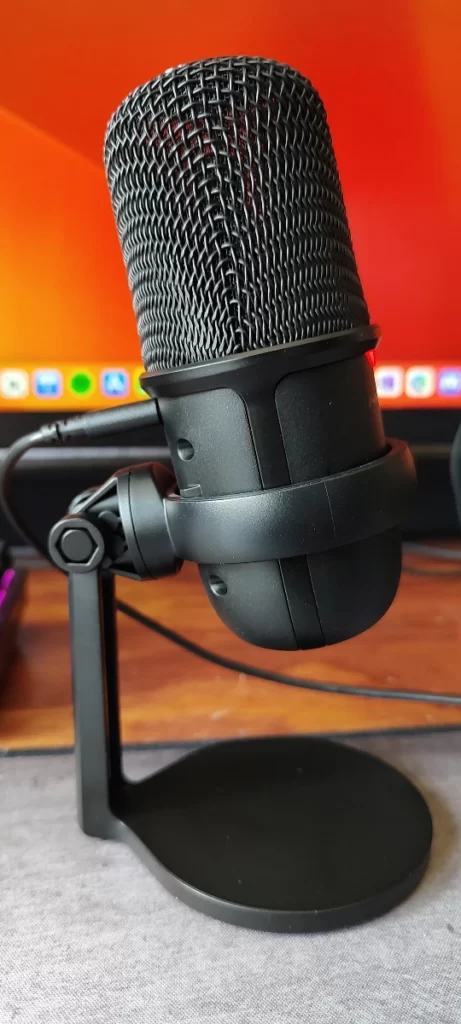

The Review
SoloCast USB Microphone
In conclusion, the HyperX SoloCast USB Microphone is a flexible, high-quality microphone that streamers and content creators can use for a lot of different things. This microphone is an excellent choice if you want to improve the sound quality of your games, work-from-home jobs, or Zoom calls. With its plug-and-play design, high-quality sound, built-in mute button, sleek design, and compatibility with a wide range of software, platforms, and devices, it's worth considering if you want to upgrade your streaming setup.
PROS
- Device is inexpensive
- It has good sound
- Its very easy to use
- Crisp, clear audio
- Relatively small and portable
CONS
- No software or customization
- Cardioid pattern only