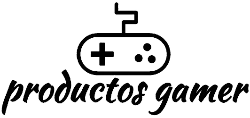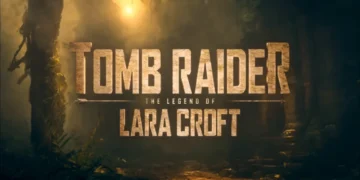If you recently purchased or are about to purchase a laptop, you may have noticed Thunderbolt in the specifications, and more specifically, its latest version 4.
As gamers, we always look for ways to maximize the performance of our devices. One of the features we seek is compatibility with external devices or high-speed data transfer, and that’s where Thunderbolt technology comes into play.
You might also be interested in: These are the new laptops equipped with an RTX 4090 GPU.
What is Thunderbolt?
Thunderbolt is a type of hardware interface that lets computers and other devices send and receive data quickly. It was developed by Intel in collaboration with Apple and was first introduced in 2011.
Thunderbolt uses a combination of PCI Express and DisplayPort protocols to provide high-speed data transfer rates of up to 40 GB/s. This lets large files, like video and audio files, be sent quickly and lets you use high-performance external devices like hard drives, monitors, and audio interfaces.

Thunderbolt ports are typically found on high-end laptops and desktop computers and can also be used with adapters to connect to other devices such as USB, Ethernet, and HDMI. Thunderbolt 4 is the most recent version. It has better security features and works better with USB-C devices.
Thunderbolt is a high-speed interface technology that lets computers and peripherals send and receive data quickly. This makes it a popular choice for creative professionals who need high-performance computers and external devices.
What external devices can you use with Thunderbolt?
There are a wide range of external devices that you can connect to your computer using Thunderbolt. At least in its most recent version, Thunderbolt 4 is compatible with a wide range of external devices, such as:
- High-performance storage devices: Thunderbolt 4 allows for fast transfer of large files, making it ideal for use with high-performance storage devices such as external hard drives and solid-state drives.
- Monitors: Thunderbolt 4 supports the use of multiple monitors and allows for high-resolution display options, making it popular among professionals in creative industries that require high-quality visuals.
- Audio interfaces: Thunderbolt 4 can be used with audio interfaces, allowing for fast transfer of high-quality audio data for recording and playback.
- Docking stations: Thunderbolt 4 docking stations can provide additional ports and connectivity options, allowing users to connect to multiple peripherals with a single cable.
- Video capture devices: Thunderbolt 4 can be used with video capture devices, making it popular for live streaming and video production applications.
In general, Thunderbolt 4 has fast transfer speeds and works with a wide range of external devices. This makes it a popular and useful choice for professionals in many fields.

Can you connect a dedicated GPU or video card to your laptop using Thunderbolt?
In some cases, it is possible to connect an externally dedicated graphics card, also known as an eGPU, to a laptop using Thunderbolt 3 or Thunderbolt 4 ports. This can make it possible to get better graphics performance, which can be helpful for games, video editing, and other programs that use graphics a lot. To use an eGPU, you will need a laptop that is compatible with a Thunderbolt 3 or Thunderbolt 4 port, an external graphics card enclosure, and a compatible graphics card.
The graphics card enclosure is connected to the laptop through the Thunderbolt port. The graphics card is then put into the enclosure. But it’s important to remember that not all laptops can work with eGPUs, and the performance can vary depending on how the hardware is set up. Also, using an eGPU can be expensive. If you need high-performance graphics, you might be better off buying a gaming laptop or desktop computer instead.
What are the differences between Thunderbolt and USB Type-C?
Thunderbolt and USB Type-C are two different technologies that can be used to connect devices and transfer data. Here are some of the main differences between the two:
- Speed of data transfer: Thunderbolt offers faster data transfer speeds than USB Type-C. Thunderbolt 4 supports data transfer speeds of up to 40 Gbps, while USB 3.2 Gen 2×2, the fastest version of USB Type-C, supports data transfer speeds of up to 20 Gbps.
- Compatibility with external devices: Thunderbolt is designed to support a wide range of high-performance external devices, including eGPUs, audio interfaces, and video capture devices. USB Type-C is more commonly used and supports a wide range of devices but may not offer the same level of performance as Thunderbolt.
- Compatibility: Thunderbolt is primarily found in high-end laptops and desktop computers, while USB Type-C is found in a wide range of devices, including smartphones, tablets, and laptops.
- Compatibility of cables and ports: USB Type-C and Thunderbolt use the same physical port, which means that Thunderbolt devices can be connected to a USB Type-C port and vice versa. However, Thunderbolt devices will only function at USB Type-C speeds when connected to a USB Type-C port, and not at Thunderbolt speeds.

Thunderbolt and USB Type-C are both useful ways to transfer data and connect external devices. However, Thunderbolt is faster and works with high-performance devices, while USB Type-C is more common and works with a wider range of devices. However, since Thunderbolt and USB Type-C use the same type of port, what can be done to avoid confusing them?
How to recognize a Thunderbolt port?
There is a lightning bolt icon next to Thunderbolt ports that makes them easy to spot. This icon may be printed on the port itself or next to the port on the device. Most new laptops and desktop computers have Thunderbolt 4 ports. These ports are compatible with Thunderbolt 3 and earlier versions of Thunderbolt, so you can connect Thunderbolt 3 devices to a Thunderbolt 4 port.
It’s important to note that Thunderbolt ports use the same physical connector as USB Type-C ports, so not all USB Type-C ports are compatible with Thunderbolt. If you want to know if a USB Type-C port works with Thunderbolt, look for an icon that says “Thunderbolt” next to the port or check the device’s documentation. Also, Thunderbolt cables are usually labeled as such, and the connector may have an image of a lightning bolt.
Do desktop motherboards have Thunderbolt?
Yes, some desktop motherboards are compatible with Thunderbolt. But it’s important to know that Thunderbolt compatibility isn’t built into all desktop motherboards. If you need this feature, you may need to look for a motherboard with Thunderbolt.

For desktop motherboards to work with Thunderbolt, they often need extra hardware, like a Thunderbolt add-in card or a Thunderbolt controller on the motherboard. These parts can make the price of the motherboard go up, and they may not be on all models.
When looking for a desktop motherboard that works with Thunderbolt, make sure to check the manufacturer’s documentation and specs to make sure that the Thunderbolt port works with the Thunderbolt version you need, such as Thunderbolt 3 or Thunderbolt 4. Also, some desktop motherboards may only support Thunderbolt on certain ports, so make sure you know how the ports are set up before you buy.
Now that you’re aware of what this technology is, you’ll be able to take advantage of it on your next laptop or desktop PC. It’s definitely a tool worth having for almost any situation.