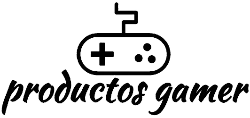The graphics card is one of the most important components when it comes to gaming, as it is the main muscle of the PC to run your favorite games. This also makes its maintenance important, as the accumulation of dust on the GPU and especially on the PC can cause your components to not work correctly.
Maintaining and understanding the operation of your GPU is important to extend its lifespan; a well-maintained video card can last longer than you think. Below, we will mention the most typical concerns when having a new video card, as well as some tips to help you make the most of it.
My GPU is at 100% when playing, is that normal?
Yes, it is normal, your graphics card is working hard to render the images on your screen. If you have ever wondered why your graphics card is at 100% when playing a video game, you are not alone. It is perfectly normal for your graphics card to work excessively when under load. In fact, it is designed for that. Graphics cards generate a lot of heat when striving to render images on the screen. That’s why they are equipped with powerful cooling systems that help keep them running at a safe temperature.
So, if you notice that your graphics card is getting hot, don’t panic, it’s just doing its job. Start worrying when it doesn’t reach 90% when your PC is running a game or 100% when your PC is idle.

Are high temperatures dangerous for my graphics card?
In line with the above, when a video card works, it tends to heat up. There is no need to panic about high temperatures on your graphics card, high temperatures are normal. But what temperature can be considered normal on a graphics card?
The average temperatures of a graphics card under load range between 70°C and 85°C, while idle temperatures (when it is not doing anything) range between 40°C and 50°C, some graphics cards may be below 40°C and others a bit above 50, all temperatures of the graphics card, not to mention the equipment in general, are affected by the ambient temperature and how good the air flow is in your case. If you want to know more about temperatures and how to lower them, you can go to our article where we explain what to do in cases of very high temperatures.
Can I make my video card go faster by overclocking?
Overclocking is the process of making a computer or component run at a speed higher than the manufacturer’s specifications. Overclocking can be done by adjusting the front bus speed, multiplier, or voltage. The main risks are the increase in temperatures and instability, so it is important to have good cooling and avoid overforcing.
Also consider that overclocking can also void your warranty, so make sure to check it before starting to overclock your new GPU. In general, overclocking is a great way to get extra performance out of your system, but make sure to take the necessary precautions to not damage your components. However, today, overclocking a GPU is not worth it, unless it is an older GPU.

It is possible that you will have to update your graphics card if you want to play the latest games.
How much longer do you want to squeeze your graphics card? There are users who continue to keep what is still working for them, even if they have to reduce the graphic quality of the games. If you are not one of them and you always want to play at the best possible quality, then the change is clear. The technology of GPUs is always evolving, and if you want to stay ahead, you have to update your graphics card regularly.
The latest games are always pushing the limits of what the GPU hardware can do, and if you don’t have the latest generation of GPU, you will miss out. That’s why it’s important to stay up to date with the latest releases of GPUs. Games can run much better on the newer cards, which have features like DLSS that can make a big difference. If you take gaming seriously, upgrading your GPU is essential.
There are ways to improve your gaming experience and make the graphics card work less.
For dedicated gamers, the graphic quality of their games is incredibly important. After all, who wants to spend hours playing a game that looks like it was made ten years ago? However, high-quality graphics come at a cost: your computer’s graphics processing unit (GPU) has to work harder to render all those extra pixels.
Because of this, your GPU can quickly get too hot, which can hurt its performance or even cause damage. There are some things you can do to ease the load on your GPU and improve your gaming experience. Undervolting is one of them. This does not result in a loss of performance, but it does reduce the amount of energy that the GPU uses, which in turn reduces the amount of heat it generates.
You can also adjust the game’s settings to reduce the resolution and graphic details. This won’t change the game’s appearance much, but it will help the GPU run more smoothly. Finally, make sure your computer case has good ventilation. This will help keep everything cool and prevent your components from overheating. By following these simple tips, you’ll be able to keep your gaming rig running at its best.
Make sure your computer has enough memory and that all your drivers are up to date.
There are a few more things you can do to speed things up. Make sure your computer has enough memory. If memory is consistently low, consider upgrading. Low memory can reduce gaming performance slightly, especially if you have a low MHz processor. Update your drivers. Outdated drivers can cause all sorts of problems.

The latest drivers are usually optimized for new games and can improve performance. Lastly, don’t forget to close programs that you are not using. Having too many open programs can cause your computer to crash. By following these simple tips, you can ensure that your computer runs at full performance.
Close unnecessary programs while playing a game
As any player knows, fps (frames per second) can make or break a gaming experience. A high fps rate ensures a smoother game and a more immersive experience, while a low fps rate can make even the simplest game feel choppy and unresponsive. One of the simplest ways to increase fps is to close programs that you are not using while playing. This frees up valuable resources that can be used to improve fps.
To do this, simply open the task manager (usually by pressing CTRL + ALT + Del) and end any unnecessary processes. You can also turn off overlays that are running (some of them can be Discord, Windows Game Bar, etc.), as they often affect FPS. By following these simple steps, you can ensure that your gaming experience is as smooth as possible.
If you want to know more tricks to increase your FPS, you can go to our article: How to Improve Windows 11 Gaming Performance

Conclusions
If you notice that your graphics card is working hard when you play, don’t worry; it’s completely normal. There’s nothing you can do to make it work harder or faster, but there are some things you can do to improve your gaming experience.
For example, if you make sure your computer has enough memory and close any unnecessary programs while you play, you can relieve the load on the GPU. However, if you want to play the latest games, you may have to update your graphics card. Do you have a good experience with your current GPU? Tell us about your opinion in the comments.