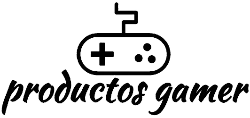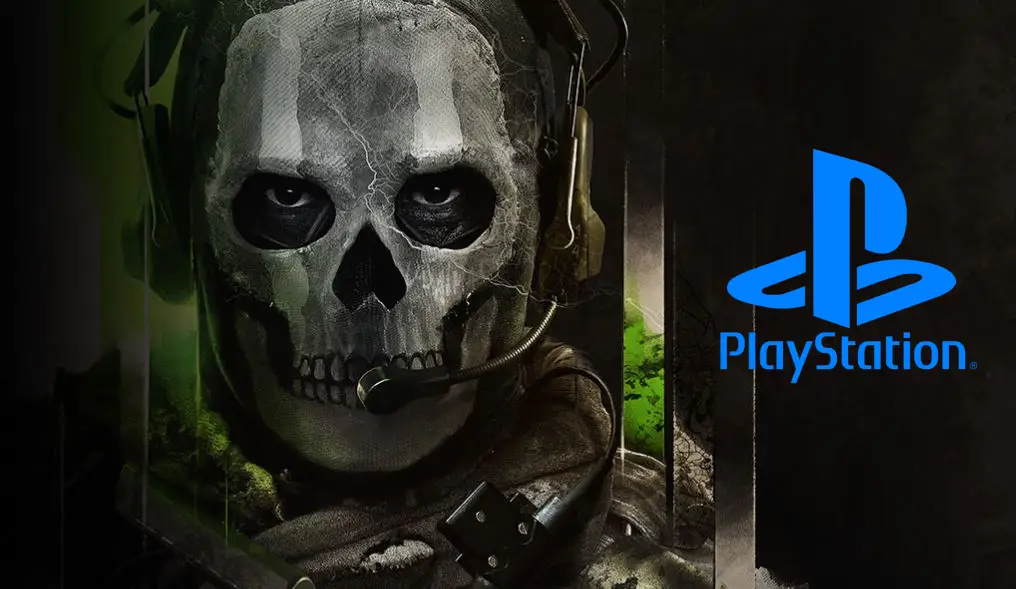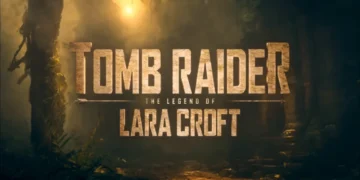Lag is a major problem for many popular PC and console games (Xbox One, PS5, and Nintendo Switch). It can cause gamers to lose a game, which is obviously very frustrating. If you’re having lag issues with your video games, in this blog I will try to help you with these inconveniences.

One of the most common causes of problems in online gaming experience is a slow internet connection. To improve the speed of your home network, it is essential to optimize it to resolve ping issues. Then, you can determine if the problem originates from other aspects such as game or hardware configuration and address them if necessary.
Step 1: Perform an Internet speed test
Remember to test your internet speed to determine if a slow connection is affecting your download speed on certain websites. You can perform this test by going to www.speedtest.net or searching “internet speed test” on Google. This will give you an idea of the data transfer speeds you are experiencing compared to other nearby houses. If your speed is slower than expected (less than 10 Mbps download), investigate possible causes, such as Wi-Fi routers, before blaming other factors. It’s also important to keep in mind that internet speed can vary depending on the number of people using it at the same time. If you suspect your bandwidth is insufficient, try doing some speed tests throughout the day with only one computer connected directly through Ethernet cables.

Step 2: Review your router configuration
Routers are the foundation of our Internet connectivity and are also worth a bit of attention.
- Place the router in an open space: To ensure that your wireless connection is the best possible, you must check that there are no obstacles such as objects or walls that can obstruct the signal. One way to improve the signal is by adjusting the position of the router and elevating it, as wireless signals expand in all directions in a spherical shape. Additionally, it is recommended to adjust the router’s antennas to improve signal transmission.
- Update your router’s firmware: Make sure you have the latest firmware and security updates to avoid sluggishness problems with your Internet connection.
- Clear your router’s cache: A full cache on your network device can slow down our Internet connection. A full restart (turn off and on) can help clear the cache and increase browsing speed.
Step 3: Maintain your PC or console
The maintenance of your PC or gaming console is crucial for ensuring a smooth gaming experience. Your game performance can significantly improve, and this may also help you have an excellent online gaming experience.
To ensure optimal performance of your gaming devices, proper ventilation is essential. This is particularly important for consoles such as Xbox, PC and PS5. However, we often block the ventilation with objects and dust accumulates over time, which can cause overheating problems. This can cause a decrease in processor speed and a reduction in battery life (in the case of a gaming laptop). To avoid these problems, it is important to perform regular cleaning on your devices and make sure that there are no objects blocking the ventilation.

Step 4: Close background programs and applications
(PC)
One way to improve gaming experience is to close all background programs that may be consuming resources from your device. This will help redirect all necessary resources for the game and ensure better performance. Additionally, it is advisable to optimize bandwidth by closing internet-using applications such as Spotify, Netflix, or Twitch when not in use, to free up more bandwidth for your game and improve connection speed. Depending on how important it is for you to have good gaming experience, you should consider closing these applications.
Step 5: Temporarily disable updates
(PC, XBOX ONE, PS4, PS5, SWITCH)
Staying up-to-date with cybersecurity threats can be challenging, but there are several ways to ensure your devices are protected. One of them is through automatic software updates on your PC and gaming consoles. Also, if you experience lag while playing video games, consider temporarily disabling updates to avoid hindering performance during playtime while still being protected from malware infections. Fortunately, Microsoft has improved the performance of Windows with regards to gaming, so it’s unlikely you’ll have to turn off your antivirus or firewall during your gaming session.
Enabling automatic updates on your programs and applications is an effective way to guarantee the security of your device. By keeping your programs updated, you’re also updating your antivirus software signatures, which will help prevent potential security threats in the future. This way, you can enjoy a worry-free gaming experience while being protected at all times.
Step 6: Use an ethernet network cable
(PC, XBOX ONE, PS4, PS5, SWITCH)
Ethernet cables are like intravenous lines. They provide direct feeding to our devices, in the form of Internet connections through a router or modem that connects directly to them. However, although this is not always convenient for some gamers who lack easy access near their devices, there’s no need to get stuck as you can invest in powerline adapters like the TP-Link TP-PA7017 Kit or NETGEAR PowerLINE, these will allow you to access the routers via Ethernet cable using your electrical network.
Ethernet cables are the best option for most people because they provide a more stable Internet connection, but if Wi-Fi is your only available means of connection, it’s important to make sure you’re on a 5GHz network instead of 2.4GHz.
You may need to check the status of your Ethernet cables as they may need to be replaced. Ethernet cables come in different categories, from Cat 3 to Cat 8, with Cat 5 being the typical choice for home use. The higher the category number, the better the Internet speed and bandwidth. Most homes have a Cat 5 or higher Ethernet cable, which is sufficient for online gaming as it can handle Internet speeds of 1,000 Mbps or more. However, older cables may not be capable of handling speeds above 100 Mbps.

Step 7: Remove other devices from your network
(PC, XBOX ONE, PS4, PS5, SWITCH)
Competition for internet access in our homes has become increasingly common due to the increased use of network-connected devices. However, this can cause congestion issues with the connection, especially when it comes to playing online games. To improve your gaming experience, it’s important to make sure unused devices are disconnected from the wireless or wired network, including smart TVs and smartphones, to free up bandwidth and reduce lag in your online matches.
Step 8: Check the game server ping
(PC, XBOX ONE, PS4, PS5, SWITCH)
When you’re playing a video game and experience constant delays due to high pings, it’s important to determine the cause of the problem. While it may be tempting to blame an unstable internet connection, it’s possible that the problem is caused by the game servers. To verify this, we recommend checking websites like Game Server Ping, which show the most popular online games on various platforms such as PC, PlayStation 4 or 5, Nintendo Switch, Xbox One, etc. If a server for a particular game has an extremely high latency rate compared to other similar providers on this list, it’s likely that their hosting infrastructure needs to be improved, meaning the problem is with your internet connection.
Step 9: Select a server closest to you
(PC, XBOX ONE, PS4, PS5, SWITCH)
The location of the online game server can significantly impact your gaming experience. As the distance between your device and the server increases, so does the time it takes for data packets to travel, resulting in higher pings. To minimize this, it is recommended to choose the server closest to your location. Many online games have the option to manually select the server from the main menu, so make sure to choose the one closest to you for a better gaming experience.
Step 10: Adjust your FPS
(PC)
Today, video game graphics are impressively detailed and realistic. However, keep in mind that the better the graphic quality, the more resources your device will need to process and display those details on your screen. If you experience lag in your ping, you may need to optimize your game settings, starting with the frames per second (FPS) rate. Keep in mind that the higher the FPS rate, the better the animation quality of your game. In the game’s settings panel, try reducing the FPS rate and observe how it improves your gaming experience.
Step 11: Upgrade your router
(PC, XBOX ONE, PS4, PS5, SWITCH)
A router is essential for a stable and lag-free internet connection, especially when it comes to playing online games. However, it’s important to remember that like any other device, it can age and lose efficacy if not properly maintained. To avoid lag problems, it’s advisable to keep your router updated and consider replacing it if it’s old or not functioning properly.
To ensure stable and high-speed wireless connection in all aspects, gamers should consider acquiring a router specifically designed for online gaming. These routers are optimized to provide greater coverage and better service quality for online gaming sessions, thereby ensuring higher priority compared to other tasks competing for bandwidth. Some even include features such as fast game download, which help to avoid interruptions in the gaming experience.

Step 12: Contact your Internet Service Provider
(PC, XBOX ONE, PS4, PS5, SWITCH)
You might also be interested in: How to maintain and get the most out of my graphics card.
The most effective solution to resolve lag in your games may be to contact the experts in the field. Your Internet Service Provider (ISP) can be an excellent source of help in identifying and solving the problems that are causing a high ping. Additionally, they can offer you connection improvement options such as switching to a higher bandwidth plan or upgrading your router to a newer and more powerful one.
In summary: Reducing ping significantly improves your online gaming experience.
Gamers are willing to sacrifice anything to get an excellent gaming experience. From the early days of the video gaming world, gamers have learned that lag and slow internet speeds can be a big nuisance in their gaming experience, not only ruining it but also reducing their interest. Fortunately, there is something that all gamers should know: Proper maintenance of their connectivity devices can make a big difference in reducing the delays that often affect beginners or casual gamers. So don’t wait any longer, keep your devices updated and reduce those pings so you won’t be surpassed by your opponents, and at the same time score some high scores thanks to better internet speed at home!