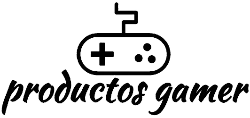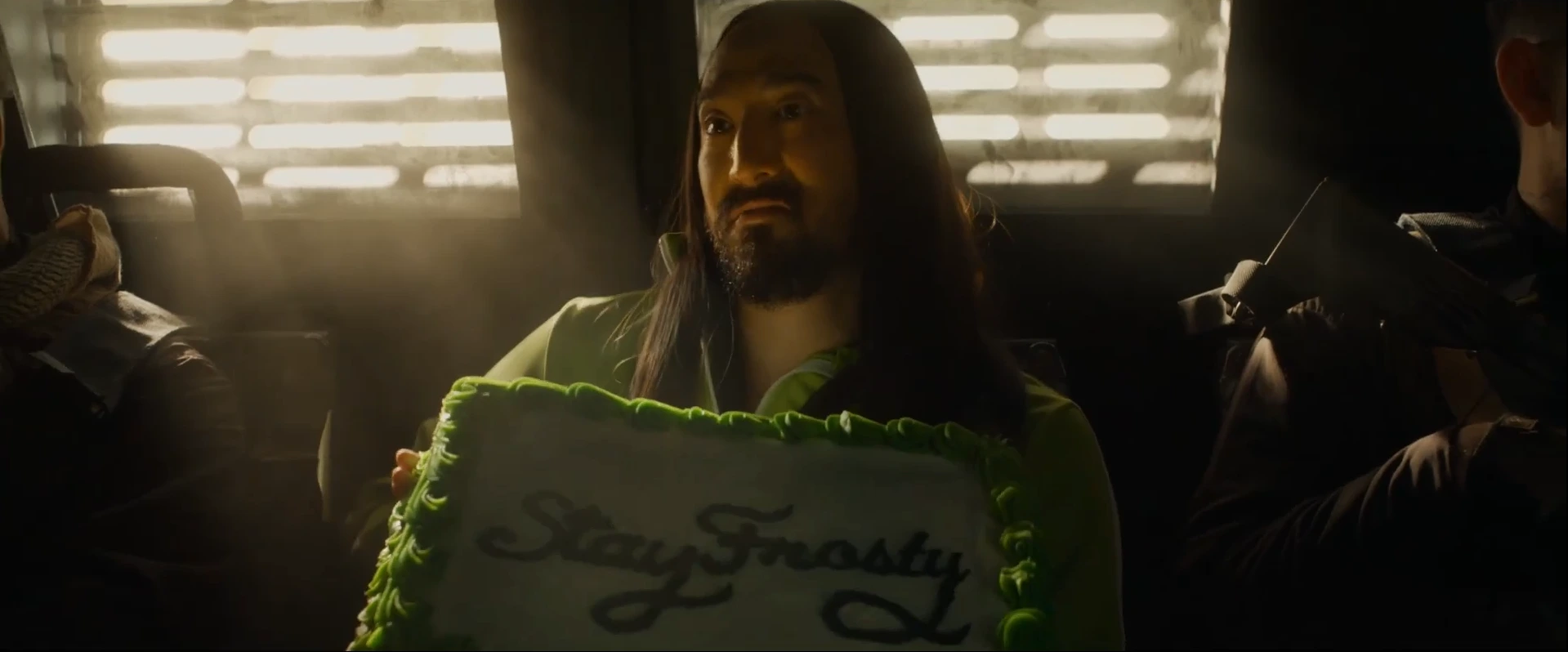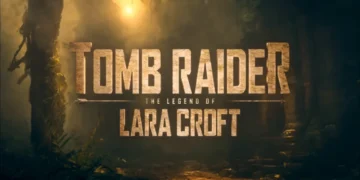Microsoft says that Windows 11 is the best Windows operating system for PC gaming because it has several improvements to the user interface and quality of life. However, many gamers have reported that they are not happy with the performance of their system.
If you want to improve your gaming performance, we’ll go over 15 suggestions for making Windows 11 better for gaming.
You may deactivate all visual effects in Windows 11 if you want to increase system performance for gaming, battery life, and make the experience seem quicker.
To adjust the visual effects, go to Settings > System > About > Advanced system settings.
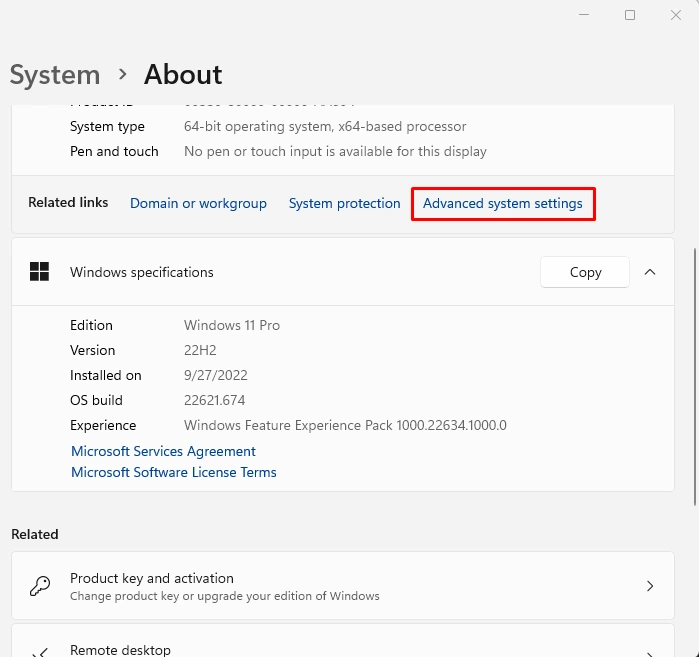
A System Properties window will show up. Under Performance, click on the Settings button. Select Adjust the best performance under the Visual Effects tab and click OK.
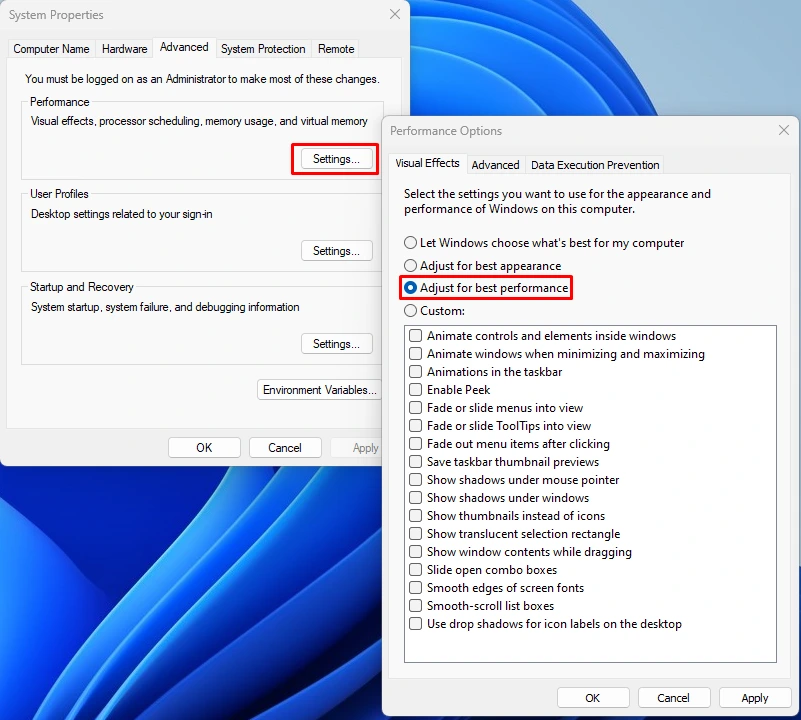
Just be aware that doing this procedure can make Windows not to your liking. Repeat this procedure if you don’t like the disabled visual effects and select either Let Windows Choose What’s Best for My Computer or Adjust for best appearance. After making your selection, click OK.