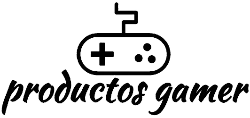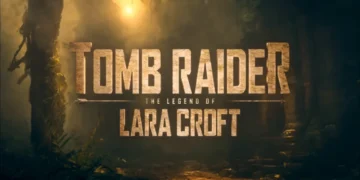Microsoft says that Windows 11 is the best Windows operating system for PC gaming because it has several improvements to the user interface and quality of life. However, many gamers have reported that they are not happy with the performance of their system.
If you want to improve your gaming performance, we’ll go over 15 suggestions for making Windows 11 better for gaming.
Windows 11 supports “Hardware Accelerated GPU Scheduling“, which allows the majority of GPU scheduling to be offloaded to a dedicated GPU-based scheduling processor. With GPU scheduling enabled, your GPU takes the load off the processor and reduces latency, potentially improving PC performance. When you enable this feature, the performance of graphics-intensive applications improves significantly. It’s possible you have never encountered this setting before. Microsoft claims that it can aid in lowering latency and enhancing performance.
To enable it, go to Settings > System > Display > Graphics and on the screen at the top click on the link to Change default graphics settings.
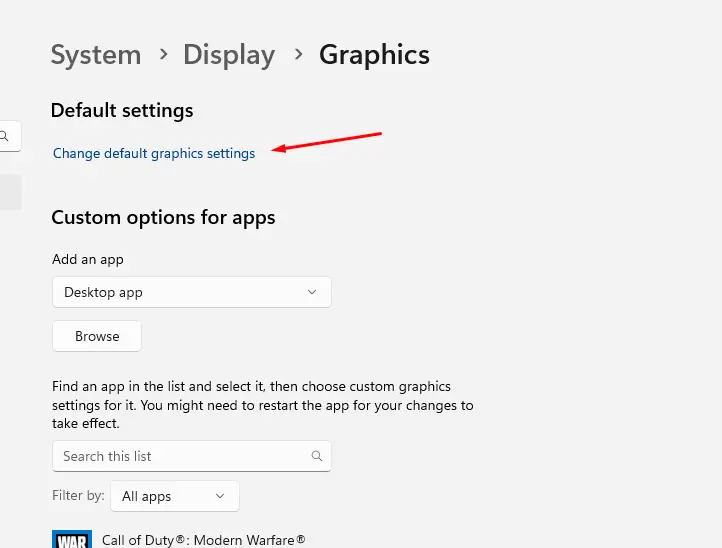
Depending on the game, it generally works well, although some gamers have reported that having this enabled has caused GPU bottlenecks with some games, leading to their games to crash. To check if it resolves the issue, try turning off this functionality when in problematic games.