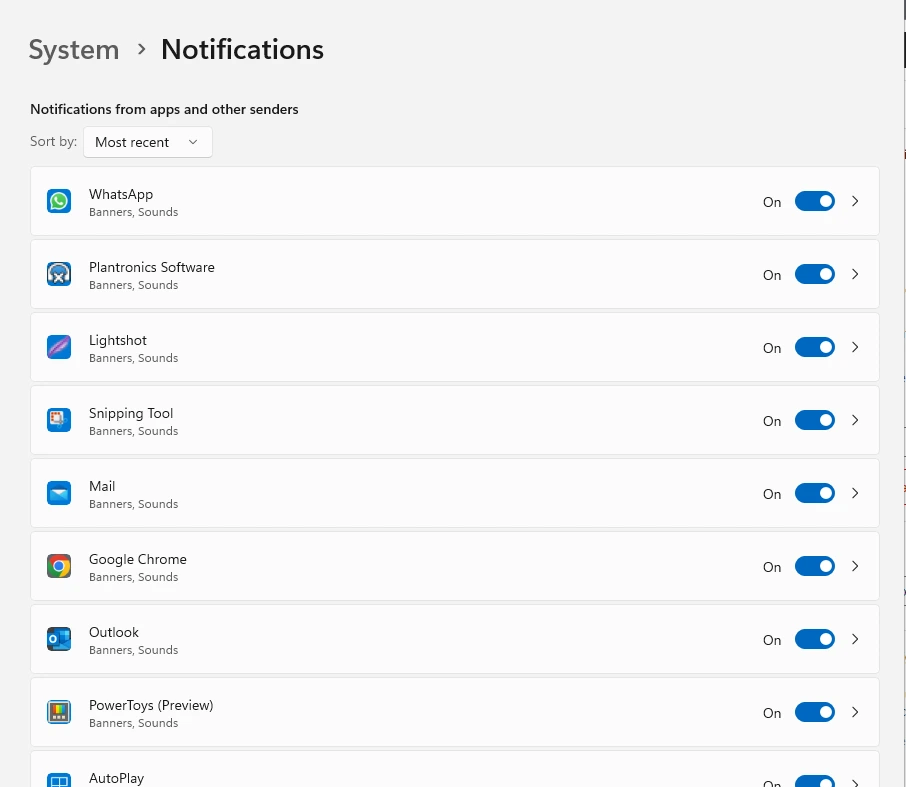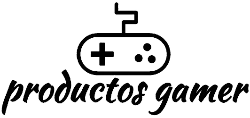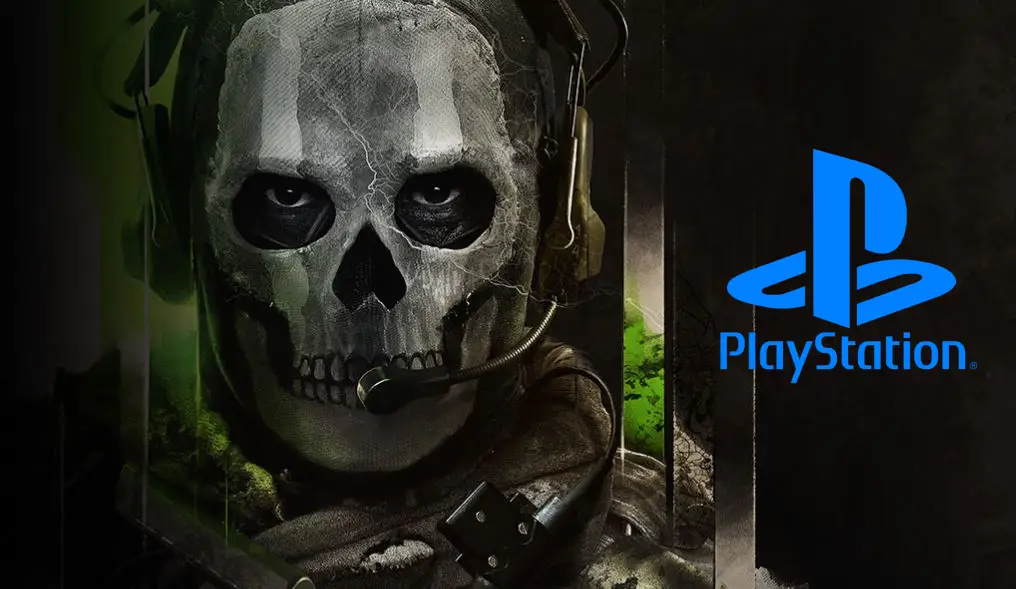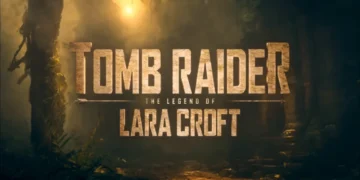Microsoft says that Windows 11 is the best Windows operating system for PC gaming because it has several improvements to the user interface and quality of life. However, many gamers have reported that they are not happy with the performance of their system.
If you want to improve your gaming performance, we’ll go over 15 suggestions for making Windows 11 better for gaming.
Most of us don’t want to be disturbed when playing video games or watching movies. To avoid distractions that can interfere with your gaming performance we’ve got you covered. If you prefer the peace and quiet that comes with disabling Notifications for specific apps or at the system level.
Go to Settings > System > Notifications OR Settings >System > Focus > Notifications.
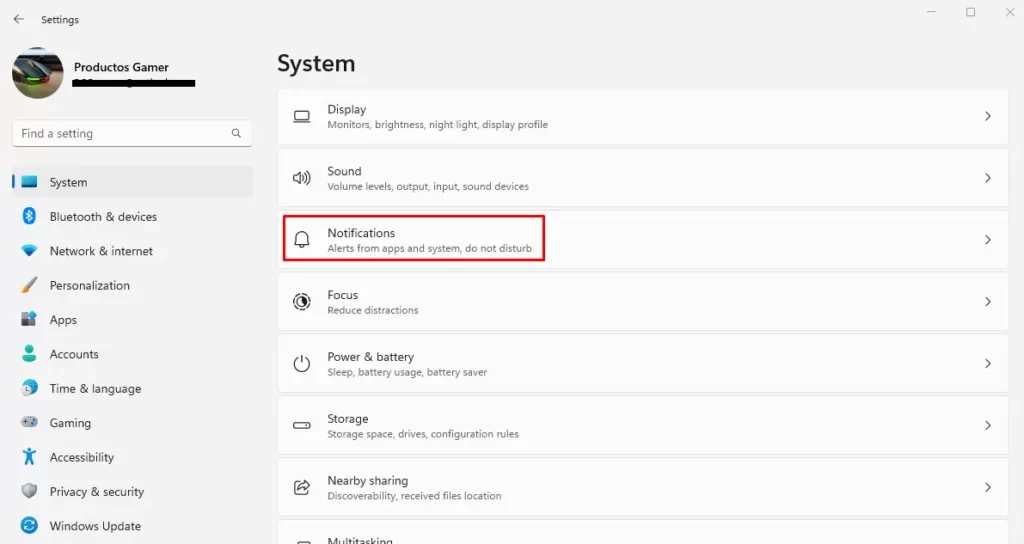
Once you’re on the Notifications settings page, scroll down to the section titled “Notifications from apps and other senders” and toggle the relevant on or off setting in accordance with the apps from which you wish to get notifications.