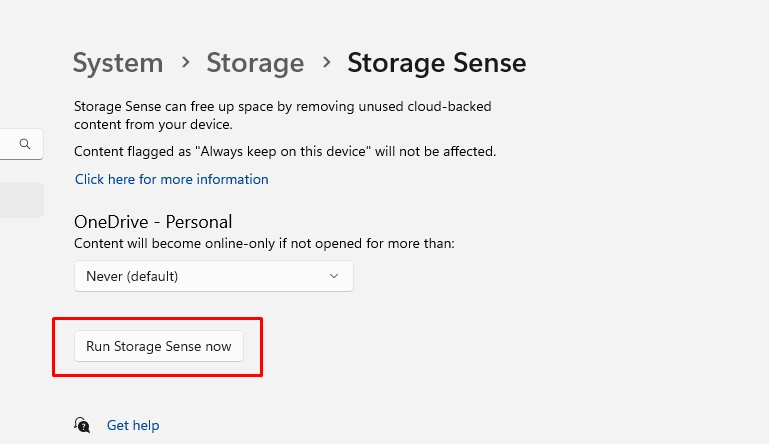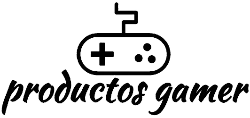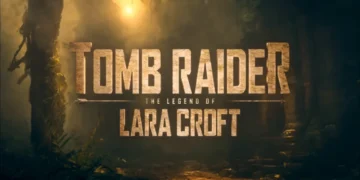Microsoft says that Windows 11 is the best Windows operating system for PC gaming because it has several improvements to the user interface and quality of life. However, many gamers have reported that they are not happy with the performance of their system.
If you want to improve your gaming performance, we’ll go over 15 suggestions for making Windows 11 better for gaming.
Your PC may sluggish down and have poor gaming performance if your system drive is growing full. Your computer requires a certain amount of storage drive space. It enables the CPU to swap files and temporarily store files. You should start by removing programs you no longer use.
Go to Settings > System > Apps > Installed Apps
Select Uninstall by clicking the three dots to the right. Click uninstall once more to confirm that you want to remove it.
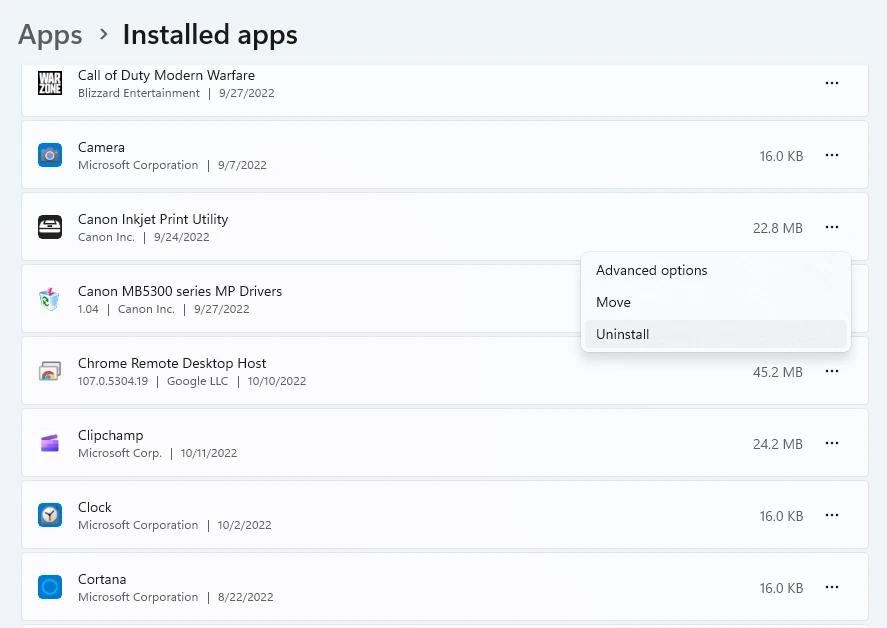
Temporary files are another thing that can take up a lot of space if not cleared out occasionally. Storage Sense in Windows 11 is an excellent tool for managing the storage on your PC. When enabled, it will automatically clear the Recycle Bin, erase temporary files, and do other storage-organizing tasks.
You may also like: Is 80 degrees dangerous for my GPU?
Go to Settings > System > Storage > Storage Sense
For the Cleanup of temporary files, you can enable this toggle if you want Storage Sense to erase temporary files. It is suggested that you have the Storage Sense automatically run every month.
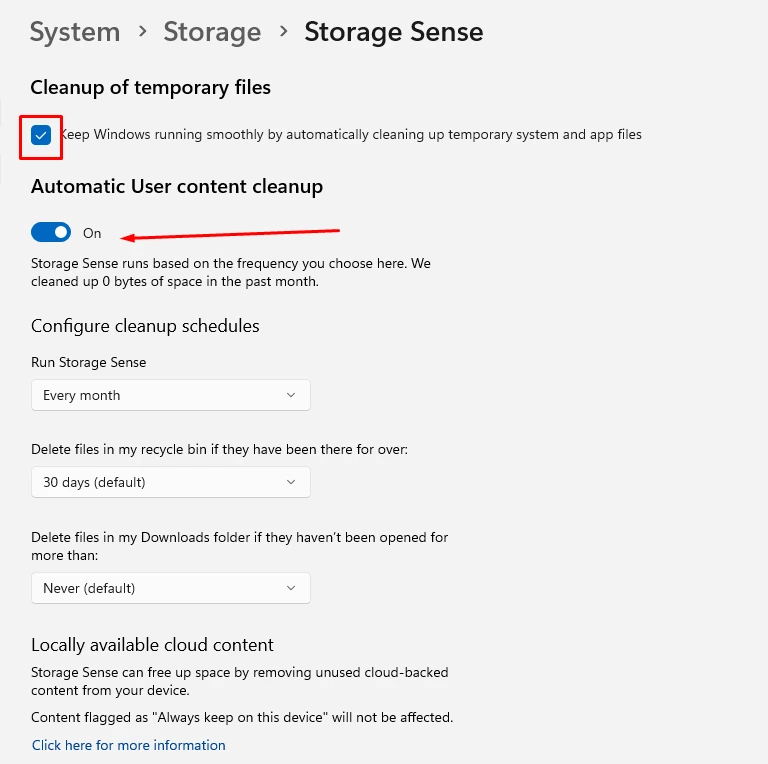
To run Storage Sense manually, simply click the run Storage Sense now button located below. Feel free to review the other options.