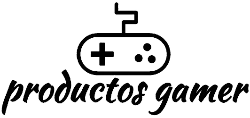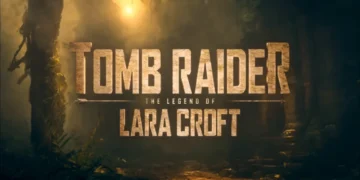Microsoft says that Windows 11 is the best Windows operating system for PC gaming because it has several improvements to the user interface and quality of life. However, many gamers have reported that they are not happy with the performance of their system.
If you want to improve your gaming performance, we’ll go over 15 suggestions for making Windows 11 better for gaming.
There will always be some lag when playing online, however utilizing an Ethernet cable reduces latency and interference. If you’re a gamer who despises network interference, latency, and poor reaction times when online, you’ll prefer a wired Ethernet connection over Wi-Fi.
When lag occurs in online multiplayer games, many gamers will also blame their computer or OS. Often, the latency is just caused by the domain name system, or DNS, which is offered by the internet service provider or ISP.
To modify your DNS, go to Settings > System > Network & Internet > Ethernet and click on the Edit button for DNS server assignment. From Automatic (DHCP) change it to Manual and toggle the IPv4 to On to bring up the hidden DNS settings.
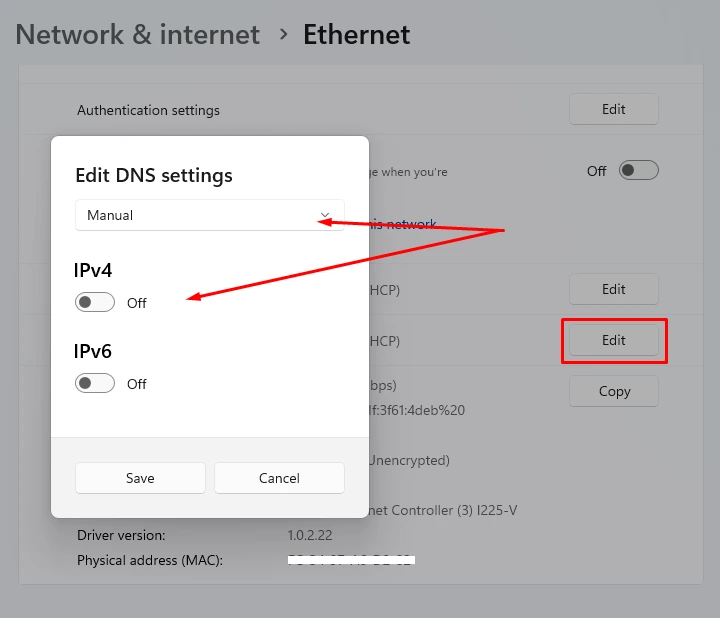
There are various free DNS services available, such as Cloudflare, Google and OpenDNS being some of the most popular. Using OpenDNS, enter the following 208.67.222.222 and then 208.67.220.220 for alternate DNS. When you’re finished, click Save.
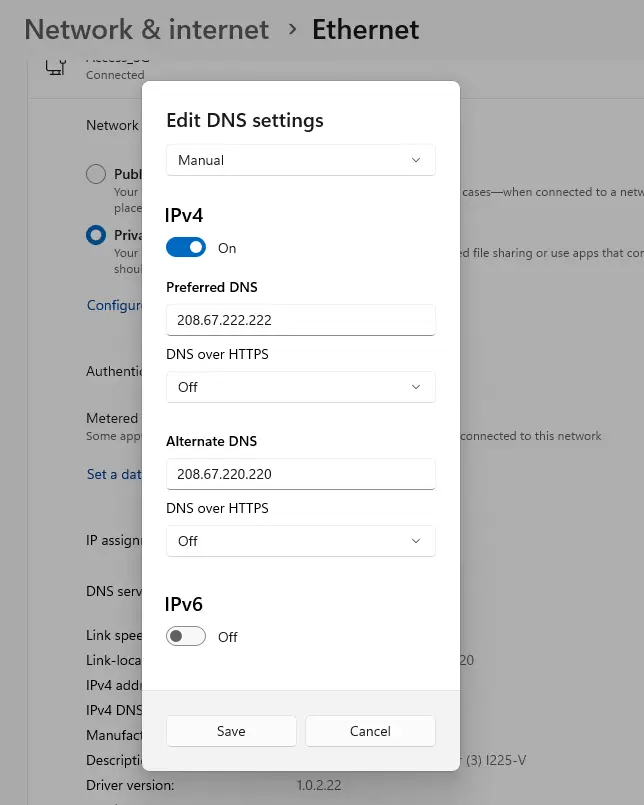
You may need to experiment to discover the ideal DNS for you; please see the following link to get an updated DNS list: The Best Free and Public DNS Servers